Figma Tokens plugin
What is Figma Tokens?
The Figma Tokens plugin allows you to integrate tokens into your designs in Figma. There are three approaches to begin using the Tokens plugin:
- Create your tokens from scratch.
- Import your existing styles into the Tokens plugin.
- Or create tokens using the built-in JSON editor.
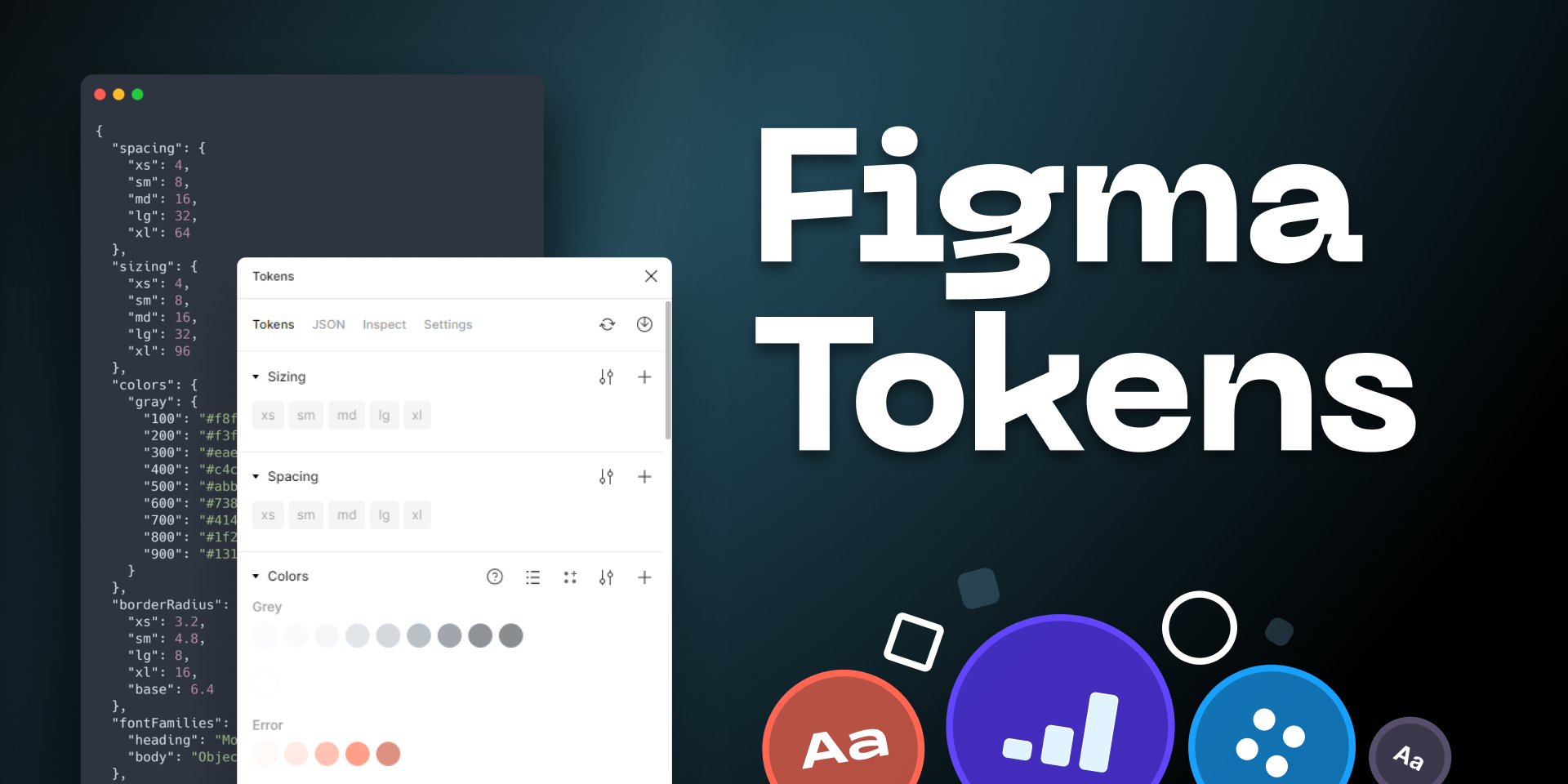
Importing tokens
-
If you’re working with an existing design system and you’ve already defined font styles, colors, spacing, etc. in Figma, then use the import feature to generate tokens based on those existing styles.
-
This can be the easiest way to start using tokens because the plugin will auto-generate the tokens based on what you have in your system, instead of starting from nothing.
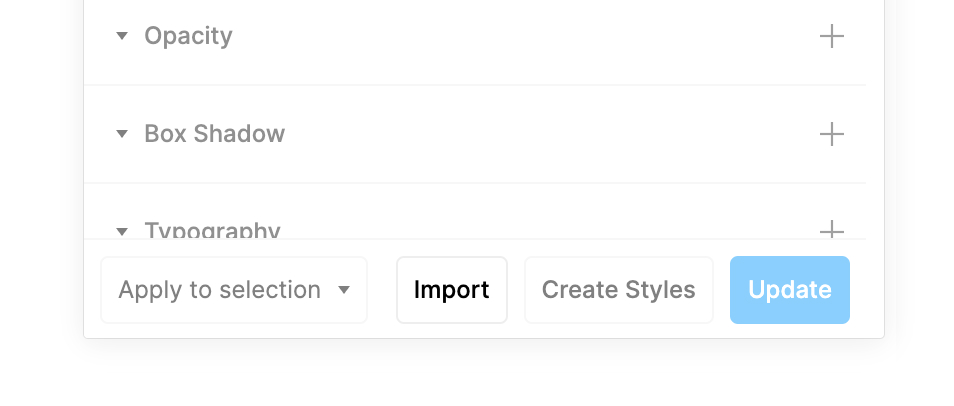
-
Figma Tokens will automatically name your tokens after importing existing styles. Work with your developer to implement USWDS naming conventions that will help properly scale your design system for further iterations.
-
If your developer is already using tokens, you can use the JSON editor in the tokens plugin to import their tokens and begin designing from there.
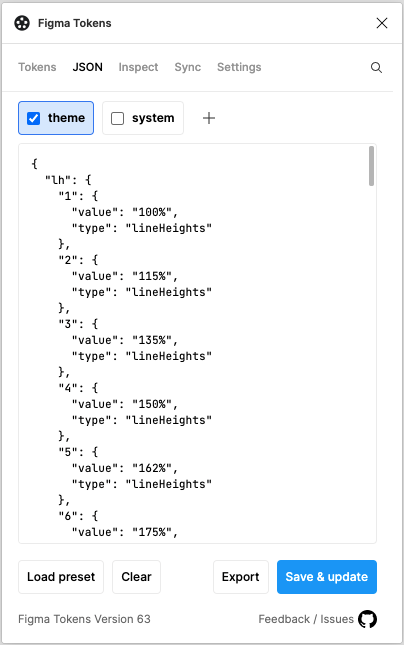
Some Considerations
-
While this plugin can work magic in building collaboration between design and development, it does have some glitches. Sometimes editing solely with the tokens does not work as expected.
-
Ideally, after the tokens are created, you can assign your layers tokens and control layer appearance by changing the tokens.
-
For example, typography tokens. If you are starting from scratch, you would create a font-family token, a line-height token, and a size-token. Next, you would combine these tokens to create a typography token.
-
Let’s say you created a token for Heading 1. Each place that you have a Heading 1 text layer, select the token from the plugin and assign that token to all of the H1 text layers. From here, when you want to make changes to H1 you would update the token and it will then update the appearance of all H1 layers in your design. This is where things can get sticky and may not always update the appropriate text layers.
-
Another consideration is the tokens are not connected to your saved styles in Figma. Therefore, if you want to continue to use your saved styles they must be updated separately each time you update your tokens, or vice versa. Alternatively, you may choose to only use the Figma Tokens plugin as your source of truth instead of balancing both the tokens and styles. If that is the case, then you only need to rely on the tokens and updates made there.
Try it out
-
Download the plugin.
You may need to refresh Figma in order to see the plugin. -
Duplicate the USWDS component library.
Once duplicated, this file is yours. Duplicating a Figma file is essentially like downloading it for your own use and any changes will not affect the original file. -
Import tokens using the Figma Tokens plugin.
After you see the tokens populate, assign the layers tokens. Right click on the token in the Figma Token window and select ‘edit’ to change the names and/or values of the tokens. Play with changing their values to edit the components or layers they’re associated with. -
Level up with math.
Use math to scale your tokens instead of keeping them static. This can support the overall scaling of your design and all it’s components. Instead of assigning a space token a specfic value, scale your tokens by referencing a base token. Learn more here.
Looking for more information on the plugin?
Check out this video tutorial, Design Tokens in Figma: How to get started, today or this guide, Figma Tokens to learn more.
